I opened the iPad, opened the iBooks app and quickly searched for the title she requested (Beverly Cleary's The Mouse and the Motorcycle). It was $5.99 to buy, but then we could sync it with her other iPads in the classroom.
I was demonstrating how you simply open the 'book' and 'flip' the pages with my finger. I then demonstrated how to set up the iPad so the story is read to the student as well. To my surprise, she didn't know this was possible (and I always assume everyone knows everything I know...).
So, here's how to set up the iPad to read to you...(This works on all iPad 2's and above. Depending on the operating system you have installed, it may look slightly different).
Go to Settings and tap on General, then Accessibility.
Tap on Speak Selection.
Slide Speak Selection to On, then adjust your settings. You can choose from several different languages/dialects. You can also adjust the speed of speaking. Some sound really robotic, others sound much better. Choose the one you like. I also like turning on Highlight Words, which really helps students who are learning to read:)
Now, you're ready to open iBooks! Select the book you want (there are some free, and some you have to pay for.) Below is a sample book that was free to download. Using your finger, highlight the paragraph you want read, then you have tons of options, one being Speak. When you tap Speak, the paragraph is read to you!
I think using these features is a great way to introduce students to material that may be over their instructional level in reading. Many of the students at my school are reading below grade level, but are interested in reading books that are on grade level. These types of tools are making it possible for our students to access high interest materials that are on grade level! I love what technology is capable of!
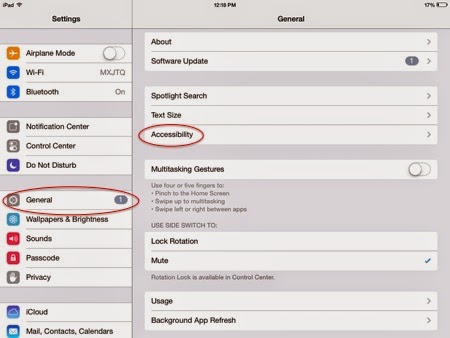



No comments:
Post a Comment